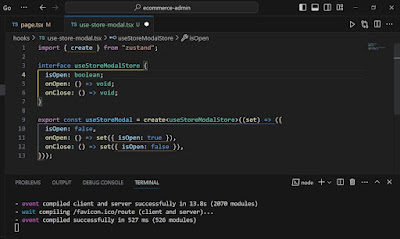Cannot find module '@radix-ui/react-alert-dialog' or its corresponding type declarations.ts(2307)
The error message suggests that the module @radix-ui/react-alert-dialog is not found in your project. To resolve this issue, you can follow these steps:
Make sure you have installed the necessary dependencies by running the following command in your project directory:
npm install @radix-ui/react-alert-dialog
Verify that the package is successfully installed and listed as a dependency in your package.json file.
Check if you have imported the module correctly in your code. Double-check the import statement in the file where you're using @radix-ui/react-alert-dialog:
import { AlertDialog } from '@radix-ui/react-alert-dialog';
Ensure that the import statement is accurate and matches the package's correct name.
If the issue persists, try deleting your node_modules folder and reinstalling all dependencies by running the following commands:
rm -rf node_modules
npm install
This will remove the existing dependencies and reinstall them based on the information in your package.json file.
If you still encounter the error after following these steps, please provide more details about your project setup, including your package.json file and the specific code file where you're using @radix-ui/react-alert-dialog.
Cannot find module 'react-hot-toast' or its corresponding type declarations.ts(2307)
The error message suggests that the module react-hot-toast is not found in your project. To resolve this issue, you can follow these steps:
Make sure you have installed the necessary dependencies by running the following command in your project directory:
npm install react-hot-toast
Verify that the package is successfully installed and listed as a dependency in your package.json file.
Check if you have imported the module correctly in your code. Double-check the import statement in the file where you're using react-hot-toast:
import { toast } from 'react-hot-toast';
Ensure that the import statement is accurate and matches the package's correct name.
If the issue persists, try deleting your node_modules folder and reinstalling all dependencies by running the following commands:
rm -rf node_modules
npm install
This will remove the existing dependencies and reinstall them based on the information in your package.json file.
If you still encounter the error after following these steps, please provide more details about your project setup, including your package.json file and the specific code file where you're using react-hot-toast.
Cannot find module 'next-themes' or its corresponding type declarations.ts(2307)
The error message suggests that the module next-themes is not found in your project. To resolve this issue, you can follow these steps:
Make sure you have installed the necessary dependencies by running the following command in your project directory:
npm install next-themes
Verify that the package is successfully installed and listed as a dependency in your package.json file.
Check if you have imported the module correctly in your code. Double-check the import statement in the file where you're using next-themes:
import { ThemeProvider } from 'next-themes';
Ensure that the import statement is accurate and matches the package's correct name.
If the issue persists, try deleting your node_modules folder and reinstalling all dependencies by running the following commands:
rm -rf node_modules
npm install
This will remove the existing dependencies and reinstall them based on the information in your package.json file.
If you still encounter the error after following these steps, please provide more details about your project setup, including your package.json file and the specific code file where you're using next-themes.
Cannot find module 'next-share' or its corresponding type declarations.ts(2307)
The error message suggests that the module next-share is not found in your project. To resolve this issue, you can follow these steps:
Make sure you have installed the necessary dependencies by running the following command in your project directory:
npm install next-share
Verify that the package is successfully installed and listed as a dependency in your package.json file.
Check if you have imported the module correctly in your code. Double-check the import statement in the file where you're using next-share:
import { ShareButton } from 'next-share';
Ensure that the import statement is accurate and matches the package's correct name.
If the issue persists, try deleting your node_modules folder and reinstalling all dependencies by running the following commands:
rm -rf node_modules
npm install
This will remove the existing dependencies and reinstall them based on the information in your package.json file.
If you still encounter the error after following these steps, please provide more details about your project setup, including your package.json file and the specific code file where you're using next-share.
Cannot find module '@/config' or its corresponding type declarations.ts(2307)
The error message indicates that the module @/config or its corresponding type declarations are not found in your project. The @ symbol typically represents an alias or shortcut to a specific directory in your project.
To resolve this issue, you can follow these steps:
Verify that you have the @/config module or file present in your project directory. Check if the file exists at the specified location src/config or wherever you have defined the alias @ in your project.
If the @/config file is missing, create a new file named config.ts (or any appropriate name) in the specified directory (src/config) or in the directory associated with the @ alias. Inside the config.ts file, define the necessary configurations or export the required variables.
Example config.ts file:
export const API_URL = 'https://api.example.com';
export const API_KEY = 'your-api-key';
// Add other configuration variables as needed
Make sure you have configured the alias @ in your project's build tool (e.g., webpack, TypeScript paths). This alias should point to the appropriate directory (src in this case) to resolve module imports correctly.
In the file where you're trying to import @/config, ensure that you have the correct import statement:
import { API_URL, API_KEY } from '@/config';
Adjust the import path based on the actual location of the config.ts file and the configured alias in your project.
If you're using a TypeScript project, ensure that you have the necessary type declarations for the @/config module. You may need to create a corresponding config.d.ts file or add type definitions directly in the config.ts file.
Example config.d.ts file:
export const API_URL: string;
export const API_KEY: string;
By following these steps, you should be able to resolve the "Cannot find module" error related to @/config in your project.
Want to Learn Next.js, TypeScript, Tailwind CSS then watch this video https://youtu.be/rftadFuDmC8
.png)